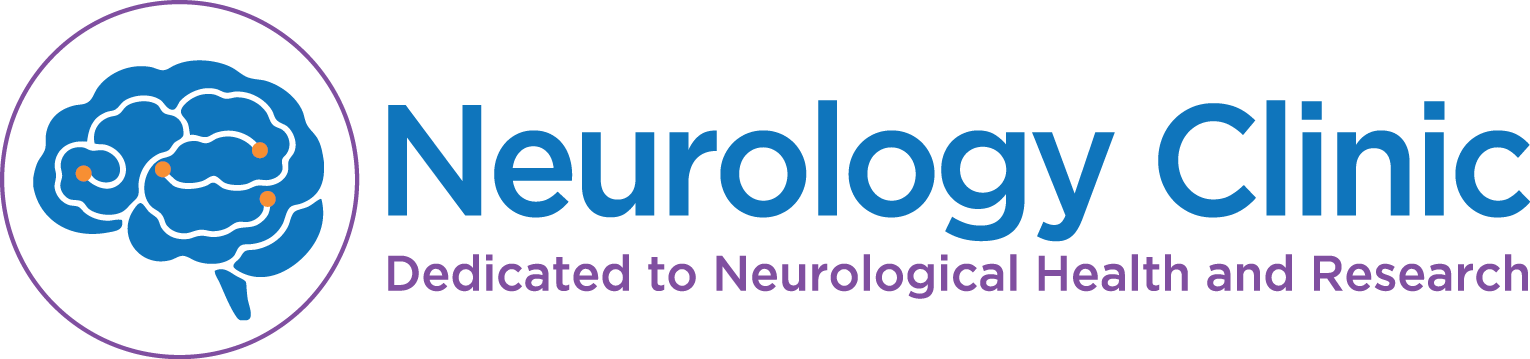AASM SleepTM Registration via Smartphone:
- Open the App Store on your smartphone.
-
Using the search option enter “AASM SleepTM”. This is what the app looks like:
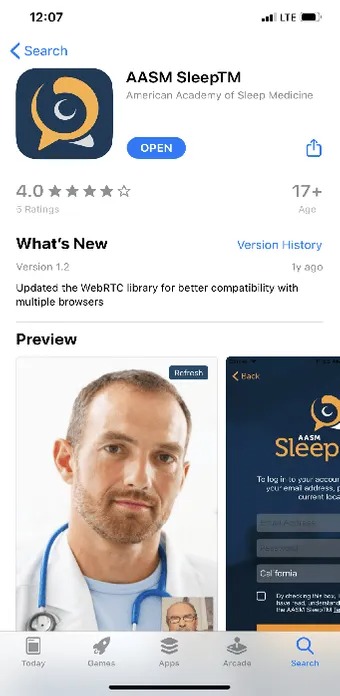
- Once you have located the app click on “Download”
- The app is now downloaded on your phone. Open the application. You will see options to Log In using your account or access code. Underneath those there is an option to “Register”
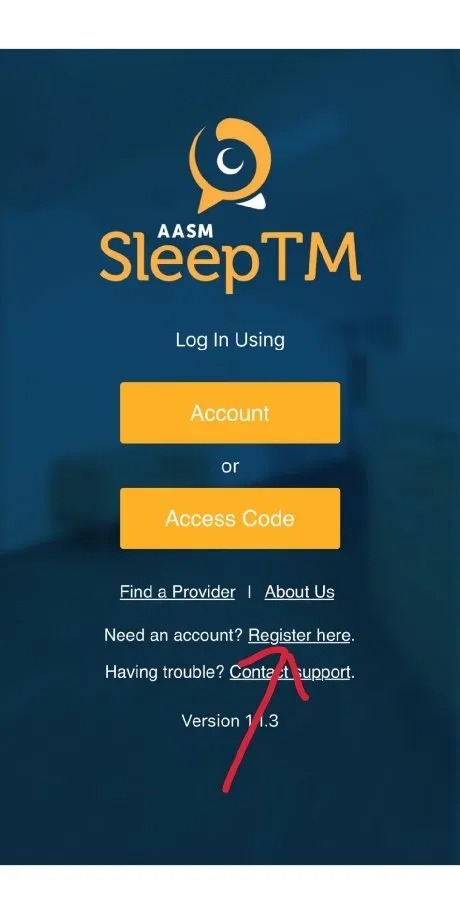
The registration process will include establishing an account using your email and creating a password, your basic demographic information and a few health questions. Please see the process below:
-
Complete your First and Last Name fields along with your date of birth and gender. Then click Next:
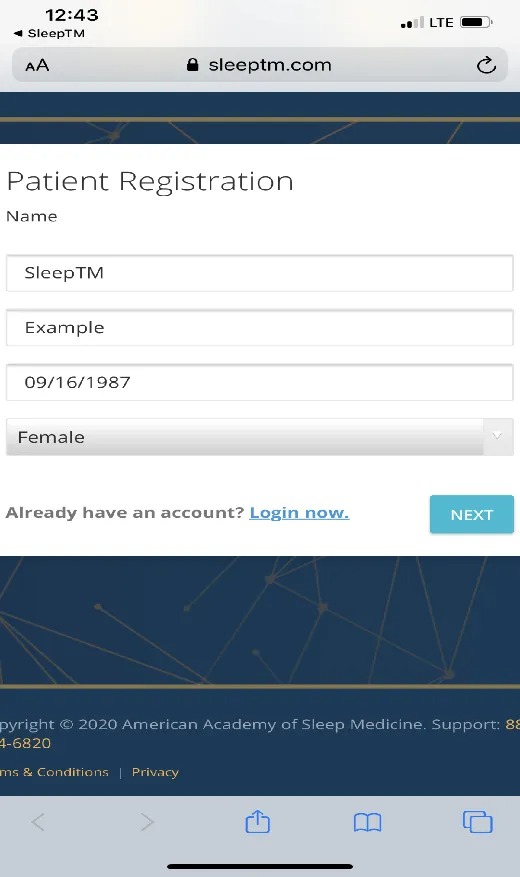
-
Complete the address fields then click Next:
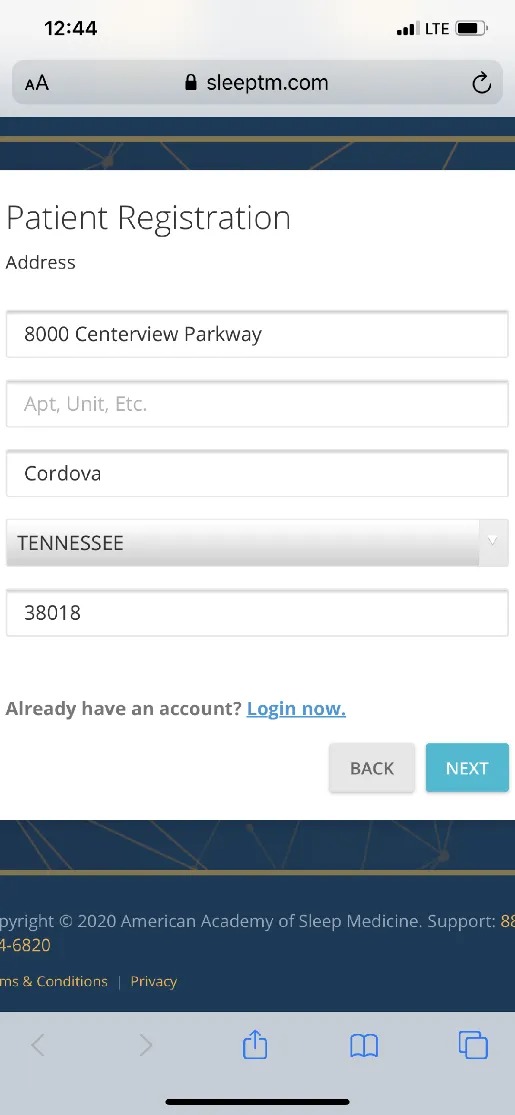
-
Create your log in information using your email address and creating a password. Remember to check the “I agree” box and then click Register:
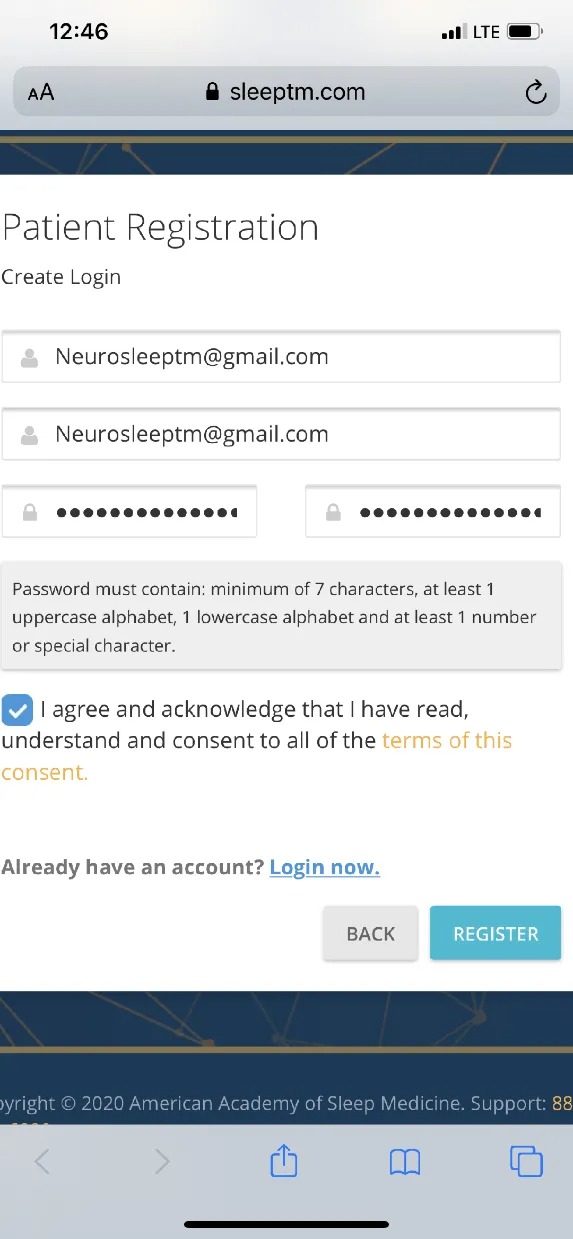
-
At this point the app will ask you to secure your account. The easiest way to do this is by entering a cell phone number and receive a code:
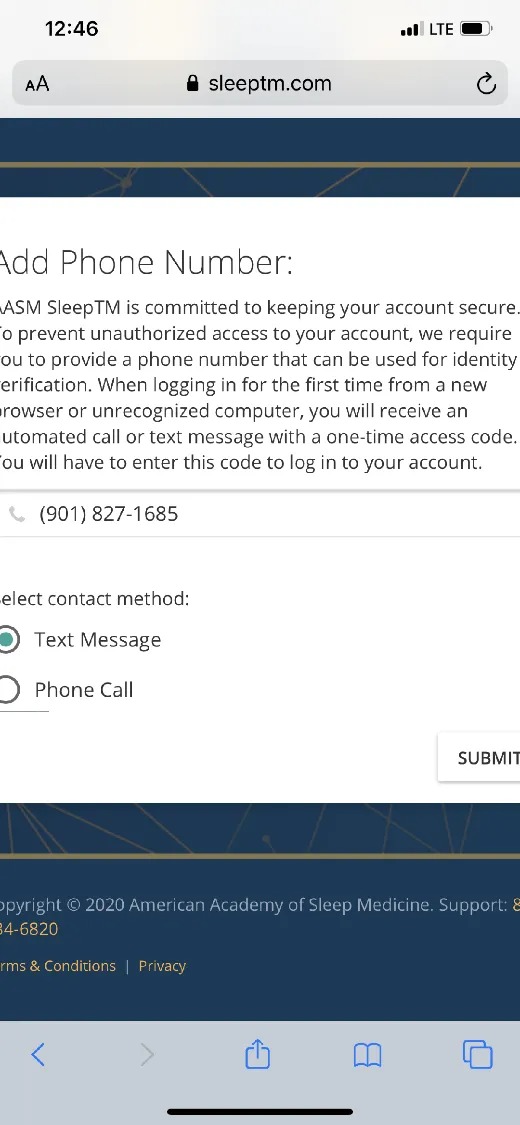
-
You will now be prompted to complete your profile. First it will ask you to upload a picture to your account. You can skip this if you prefer. To skip just scroll down and click Continue:
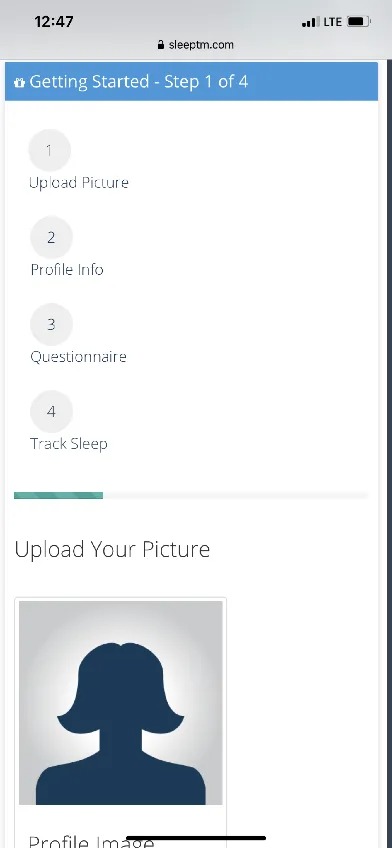
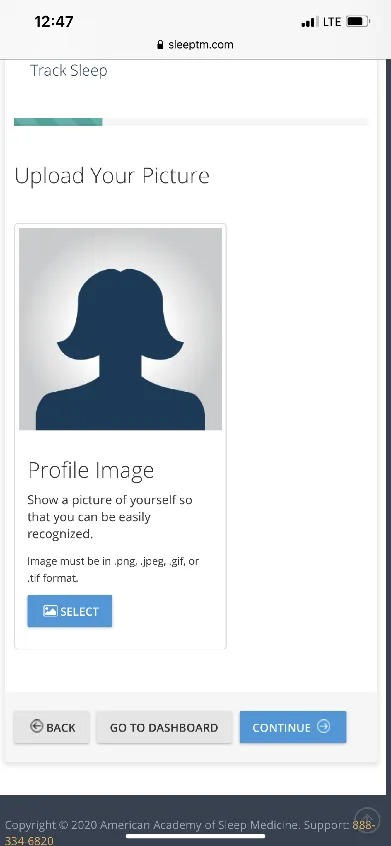
-
Next you will update your Biographical Information. If you do not know the information you can enter a zero in the field. You will need to click “Save” once the information is entered and then click “Continue”:
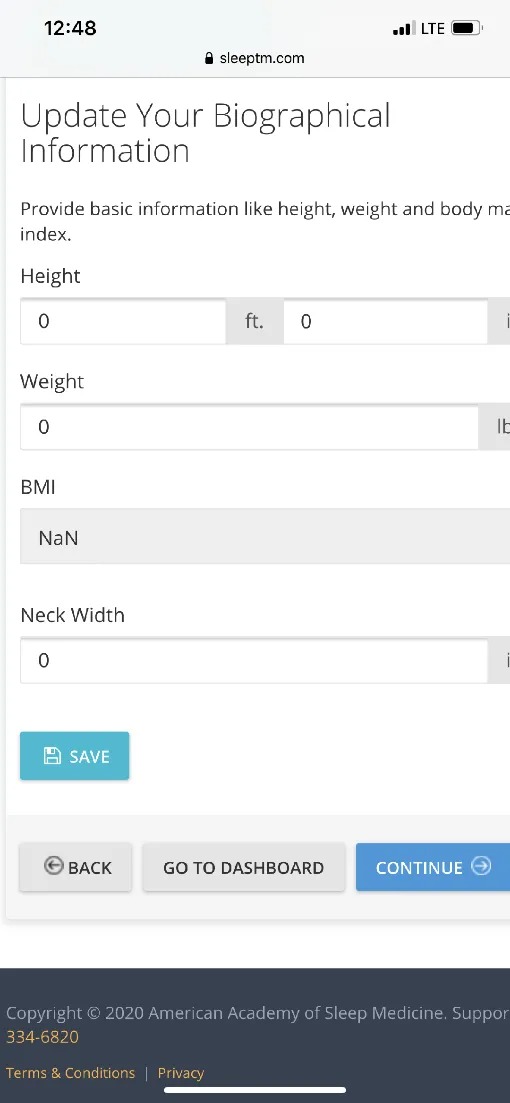
-
At this point you will be asked to complete a health Questionnaire. If you are a NEW patient to one of our sleep providers and this is your initial evaluation you will need to complete BOTH the “Epworth Sleepiness Scale” and “Berlin Questionnaire”. If your appointment is for a follow up you may just complete the “Epworth Sleepiness Scale”. Once you have completed these you may click on “Go To Dashboard”.
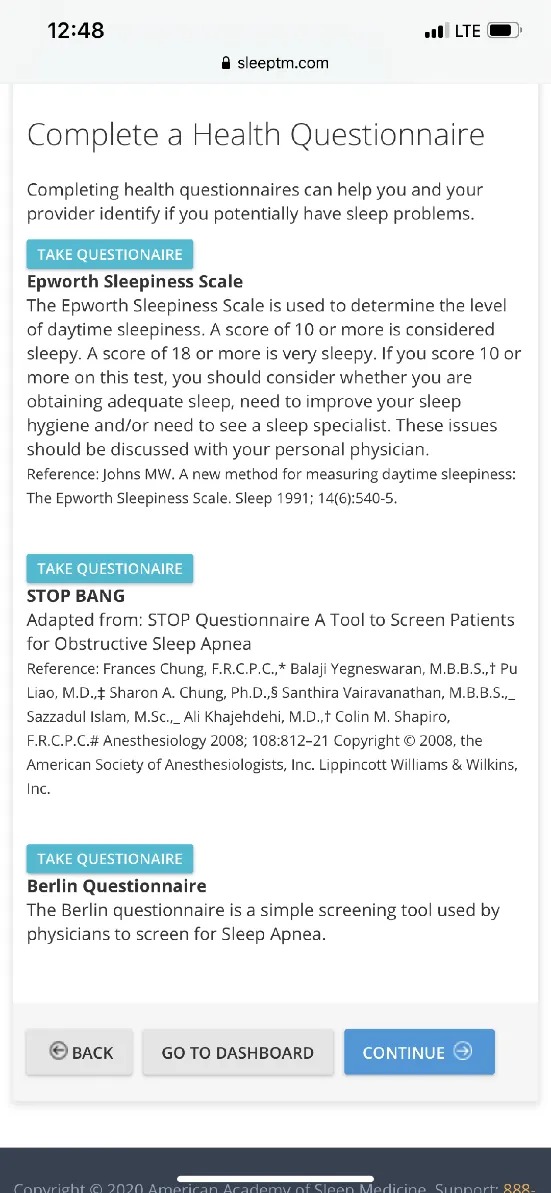
PLEASE NOTE
The registration process you have just completed was done in the internet browser of your mobile phone. You will NOT be able to go forward with your appt this way. YOU MUST now exit your internet browser and go back to the actual SleepTM app on your phone and log in now using your Account. Please see below:
Once the Registration process is COMPLETE you are now ready to use your smart phone for your SleepTM appointment. Please see the instructions below.
-
Open the SleepTM application on your smart phone. You will now see the same screen as you did when you first opened the app but now you will click log in using “Account”. Complete the login by entering your email address, password you created during registration and your state. Remember to check the acknowledge box and the click “Log In” (Note it MAY ask you to verify your account using a code sent to you through a text message again.)
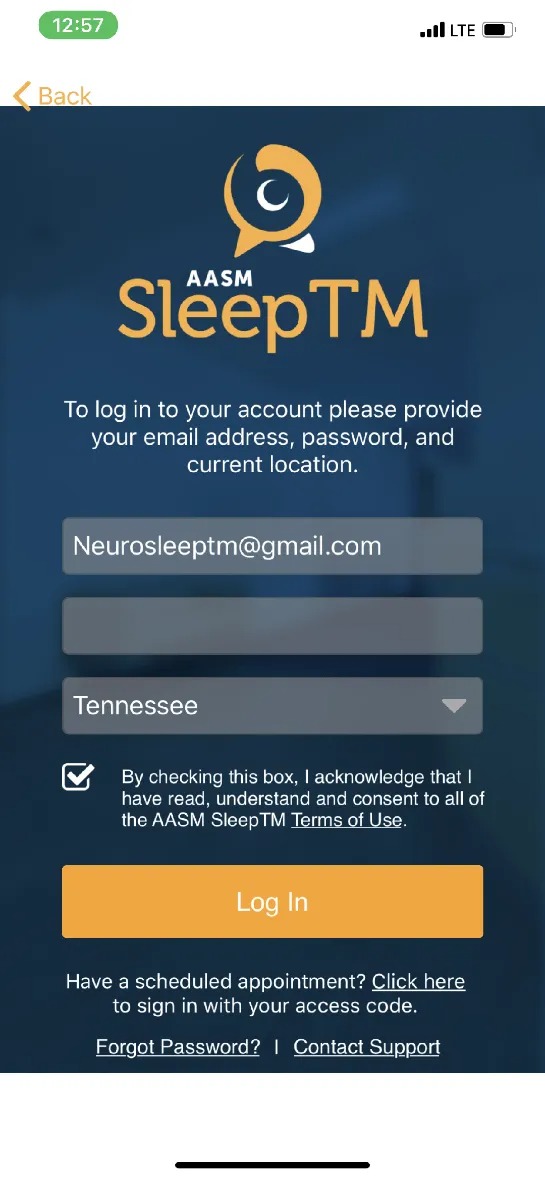
-
Your next screen should give you the option to join the virtual waiting room. If our clinic is not already populated in the box you can click the drop down menu and select Neurology Clinic Sleep Center and click on “Join Lobby”.
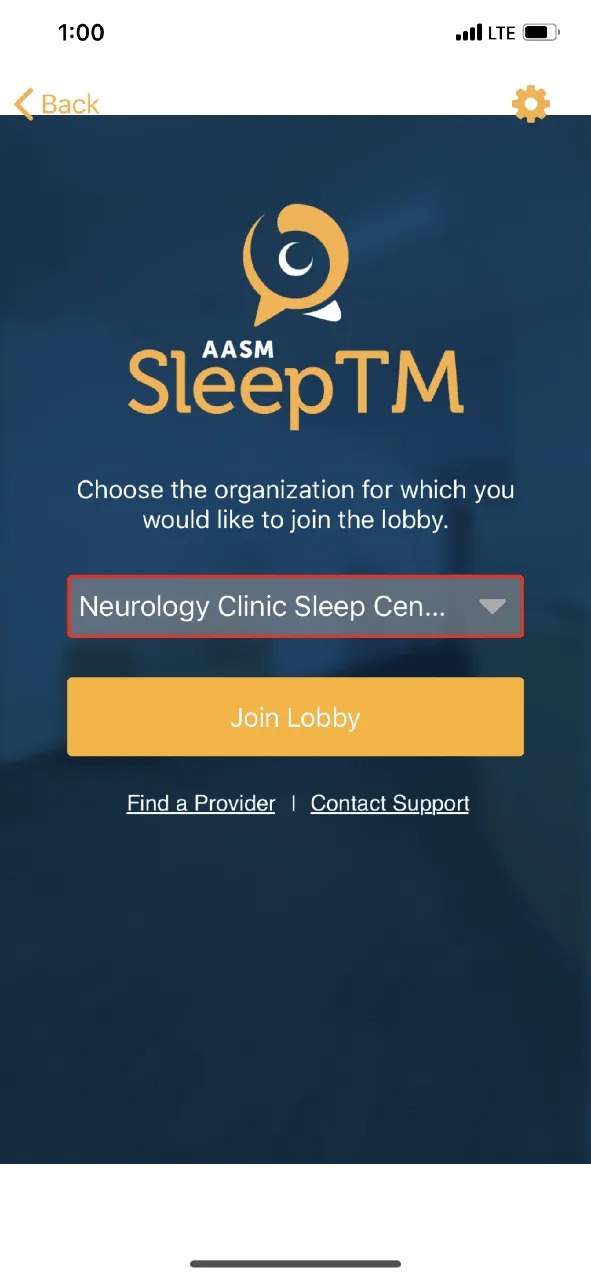
Please note: If you are not able to select our sleep clinic at this time do not worry. Once of two things has happened: 1. I have not entered your scheduled appointment into the SleepTM software. I try my best to update our appointments in SleepTM two weeks in advance. Once I have registered you and your appointment on our end of the software you will then be able to select our facility and join the lobby or 2. I have a different email on file than the one you used to register. If it is the day of your appointment and you are not able to select our clinic please give us a call so I can verify that I have the correct email address.
-
You are now ready to wait on the provider to initiate the encounter. Once the provider has started the encounter a box will alert you and ask you if you would like to join the encounter. Please click yes. You may get a message asking you to enable the camera and microphone. Please choose yes.
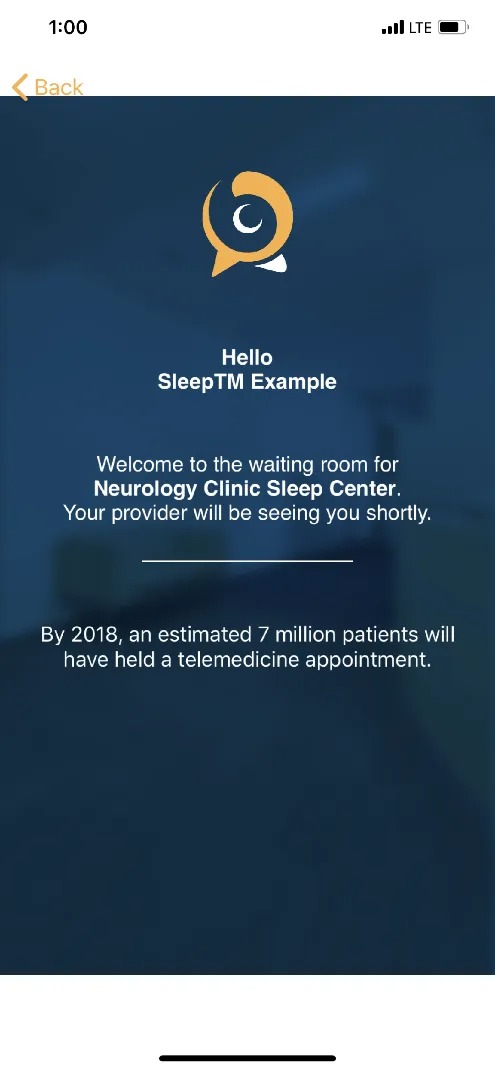
AASM SleepTM Registration for desktop/laptop:
-
Access the website www.sleeptm.com. In the top right hand corner you will click on “Sign Up”.
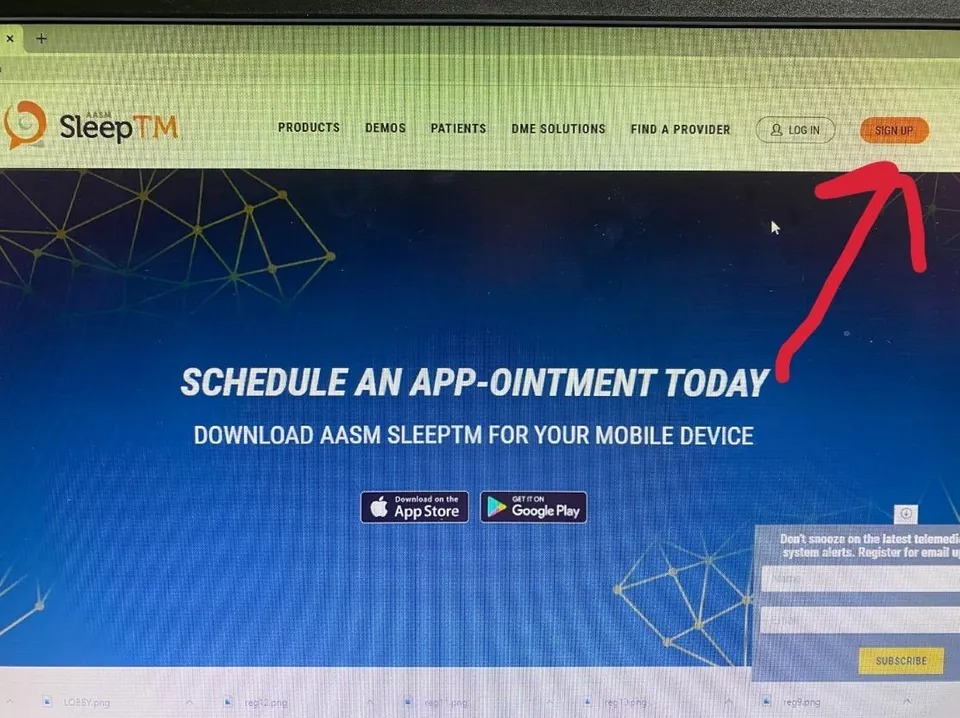
-
Next use the Patient option to register for your account.
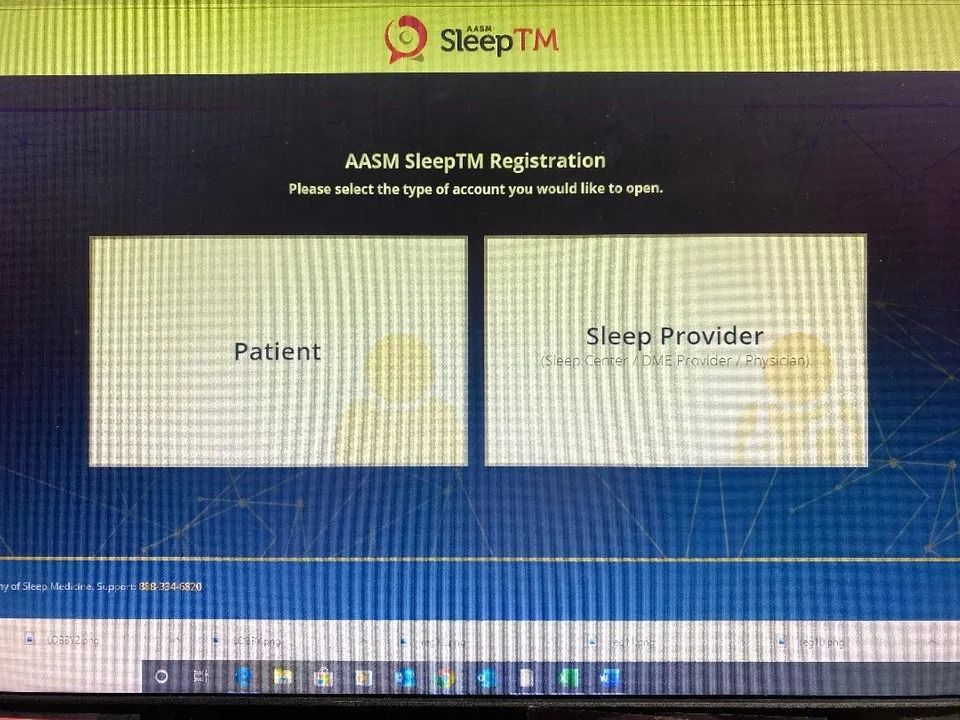
You are now able to use the same registration instructions as above. To complete the app on a desktop or laptop you must use Google Chrome. You will be able to test your computer once you have registered. Your computer must also be able to use camera and microphone.